Student Monitoring
On the Schools page, you will see a section for Students. Here you can view which memberships a student has and how many courses and exams they have completed
You can click on one of the export buttons to download a file containing the same information in the grid which you can print or store for your records.
Click on View Details to see more information about a particular student.
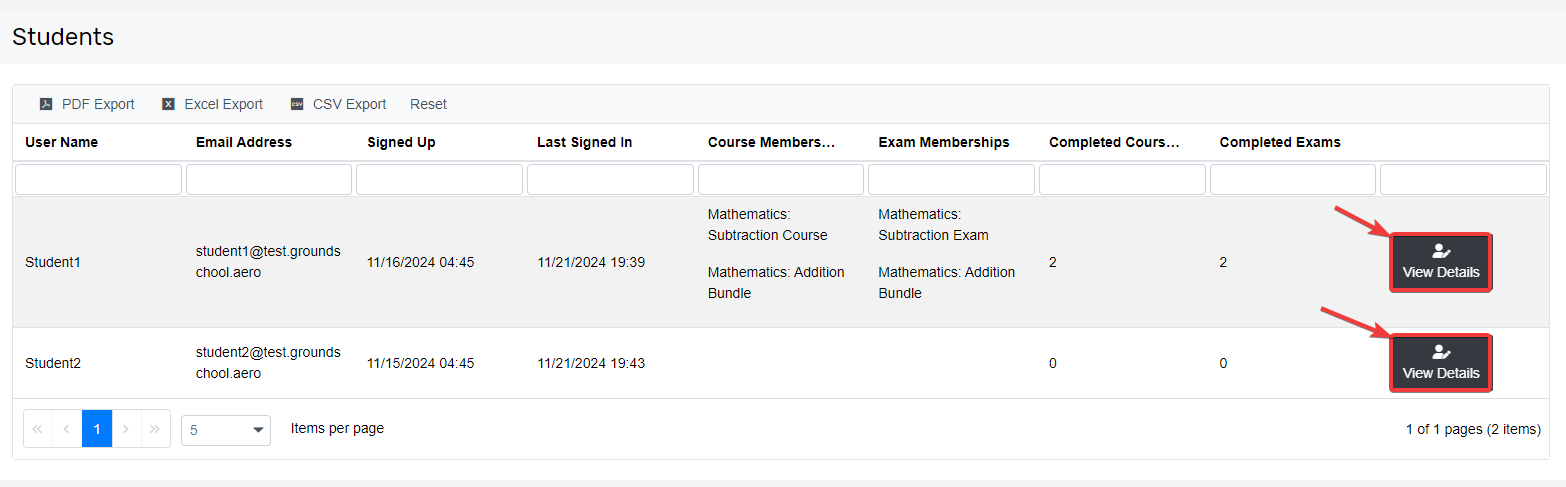
On the Student Details page, you will be able to see detailed information about the student, their memberships, all the courses a student has viewed and the exams the student has completed.
For courses, you can view a report that includes the time spent on the course, and individual lessons, as well as the student's percentage progress through the course. To view the report, under Course Results, click on the View Details button.
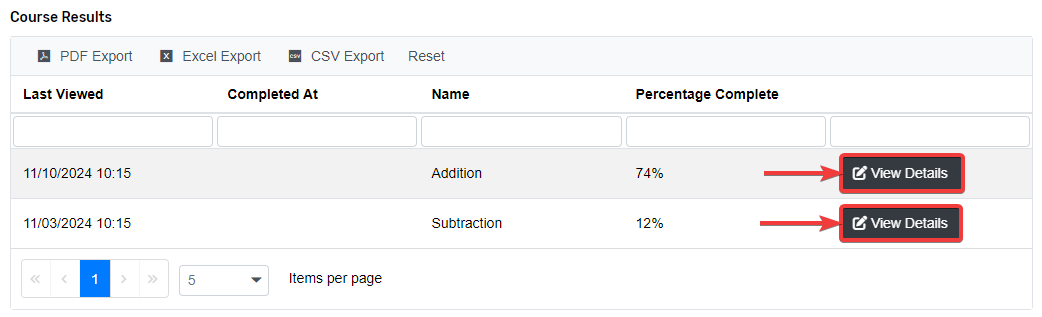
You will then see the details about the course progress, broken down into details for the complete Course, Topics and Lessons.
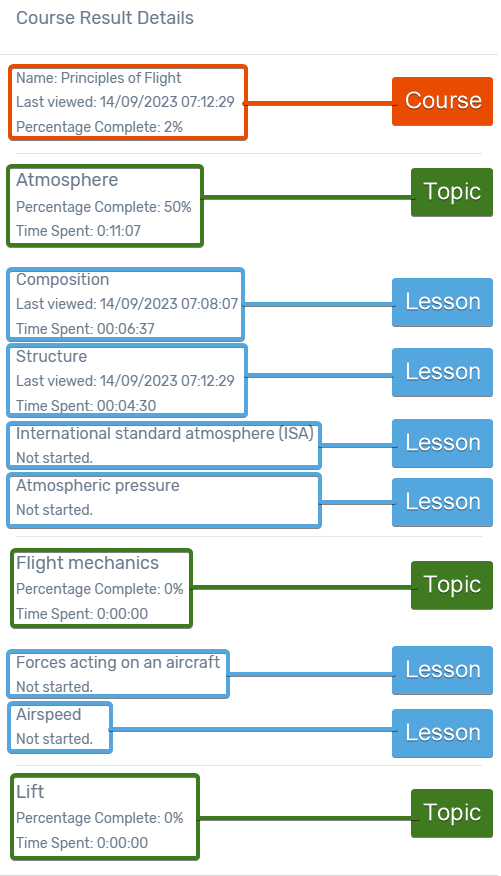
You will then see the details about the course progress, broken down into details for the complete Course, Topics and Lessons.
Note: The Course, Topics and Lessons in the image above are examples, not necessarily those in the Ground School platform.
For exams, you can view a report that includes the total number of questions shown, the number of questions the student got correct, and the percentage of questions that they got correct. The report also includes the date and time when the student completed the exam and how long the student spent on the attempt. To view the report, under Exam Results, click on the View Details button.
You will see a summary at the top of the report, with the questions, answers, selected answer and explanations below.
Note: The question and answers in the image above are examples, not necessarily those in the Ground School platform.
Related Articles
Student Account
On the home page, you can view your Student Account which contains your Course Results, Exam Results, Lesson Reports and Question Reports. Course Results On the Course Results table, you can view details about the courses you have taken, including ...Link Existing Student
If a student already has an account on our platform, you can link their Student account to your School account. On the Profile page, students will be able to see which schools they are linked with, as well as a Link ID. Ask them to provide this Link ...School Accounts
We have an exclusive offer for flight schools. If you are a flight school, you can enjoy exclusive rates for our content and easier student progress monitoring. All you need to do is contact our support team by sending an email to ...Earning Commission
How to earn commissions Once you are part of our affiliate program, you will be given a special affiliate code. This code can be used with a link that will associated an order with your affiliate account e.g. ...Add Memberships and New Students
To add new students, or memberships to existing students, use the Add Students form. When using this form, any students that do not exist on the platform will be created. If a student already exists, then only a membership for the selected product ...